Configure Dial-Up Networking in Mac OS X (10.2)
From the Apple menu, choose System Preferences .
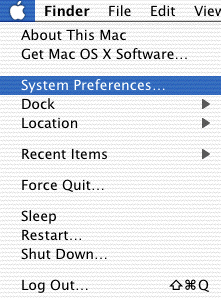
Click the Network icon located in the Internet & Network section.
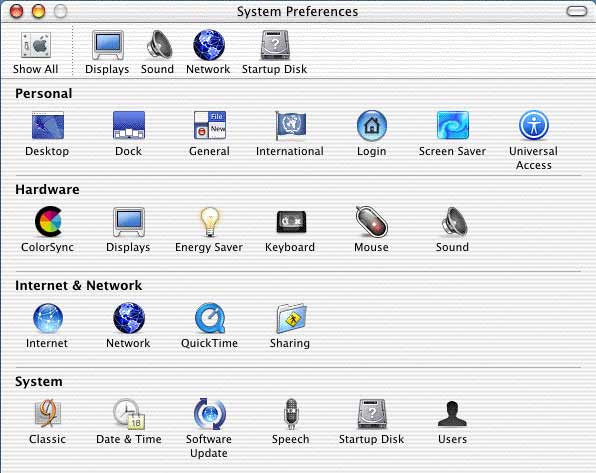
Click the arrow box on the Show pop-up list and choose Internal Modem .
Click on the TCP/IP tab.
Click the arrow box on the Configure pop-up list and choose Using PPP .
Leave the Domain Name Servers text box blank.
Leave the Search Domains text box blank.
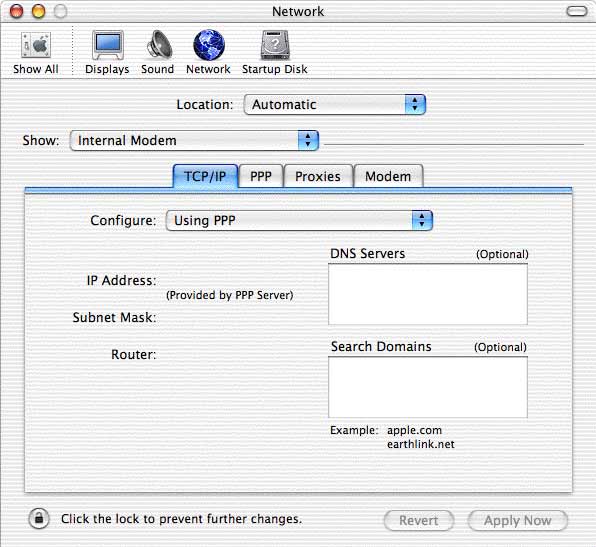
Click on the PPP tab.
In the Telephone Number field, type the local access number. See Dialup Access Numbers
In the Account Name field, type your username in all lower case letters without spaces.
In the Password field, type your password in all lower case letters without spaces.
Check the box next to Save password if you wish to save your password.
In the Alternate Number field, type another local EarthLink access number, if one is available in your area.
Click the PPP Options button.
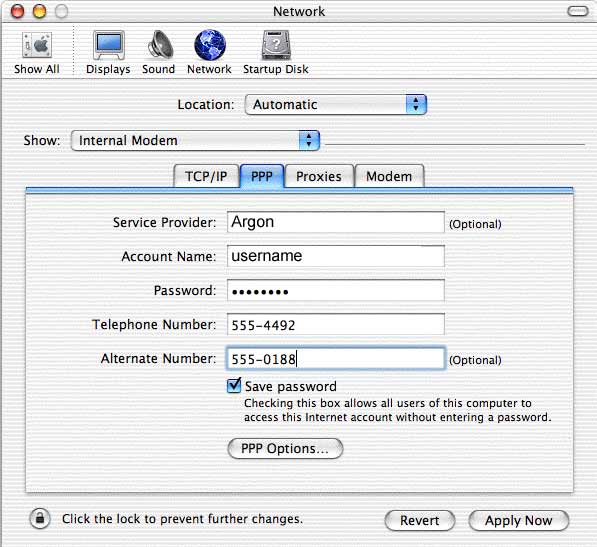
Check the box next to Connect automatically when starting TCP/IP applications .
Uncheck the box next to Prompt to stay connected .
Uncheck the box next to Disconnect if idle .
Check the box next to Disconnect when user logs out .
Click the OK button.
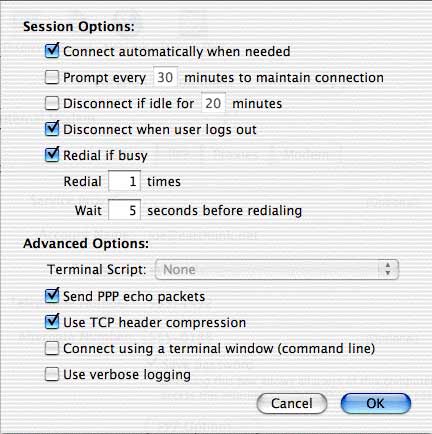
Click on the Proxies tab.
Uncheck all the boxes.
Click on the Modem tab.
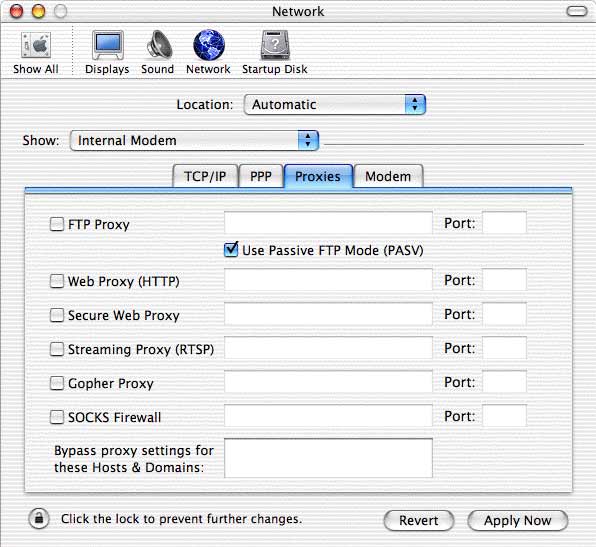
Click the arrow box on the Modem pop-up list and choose your modem (e.g. Apple Internal 56K Modem (v.90) for Macs with built-in modems).
Check the box next to Enable error correction and compression in modem .
Check the box next to Show modem status in menu bar .
Click the Apply Now button.
Close the Network window.
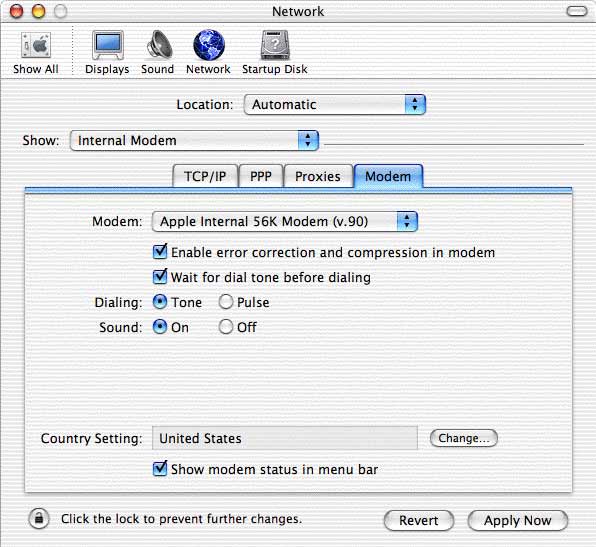
|
